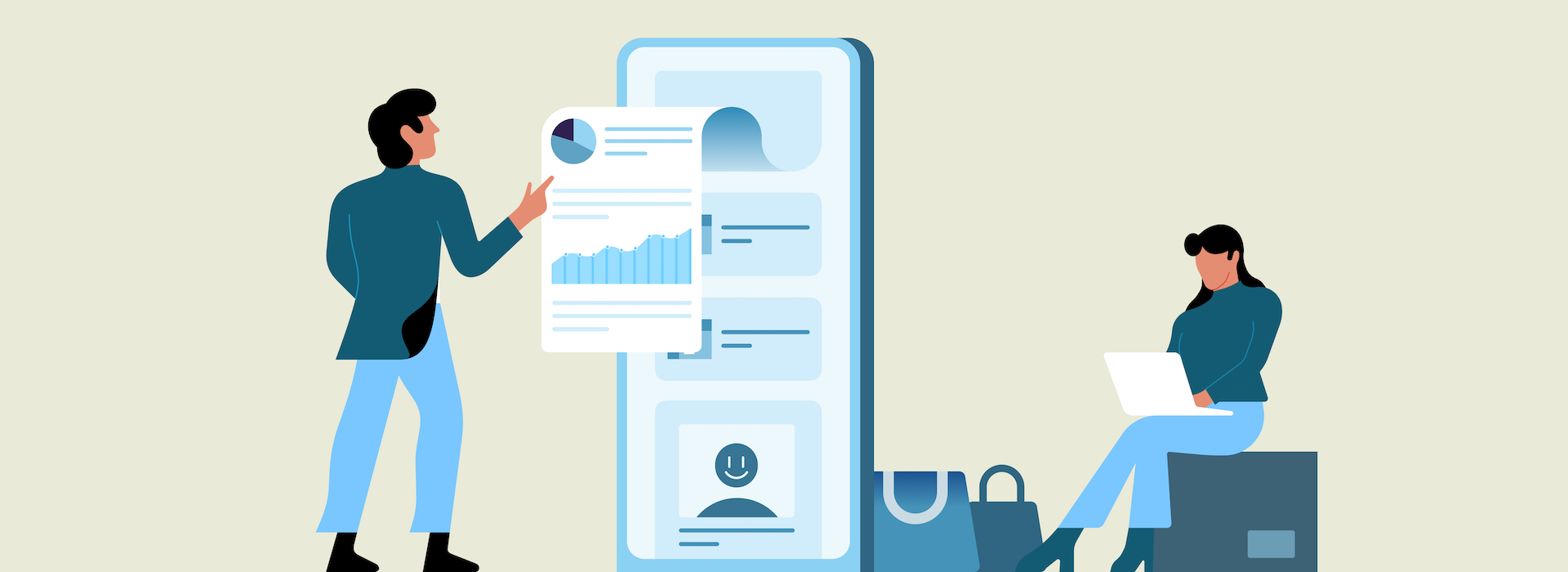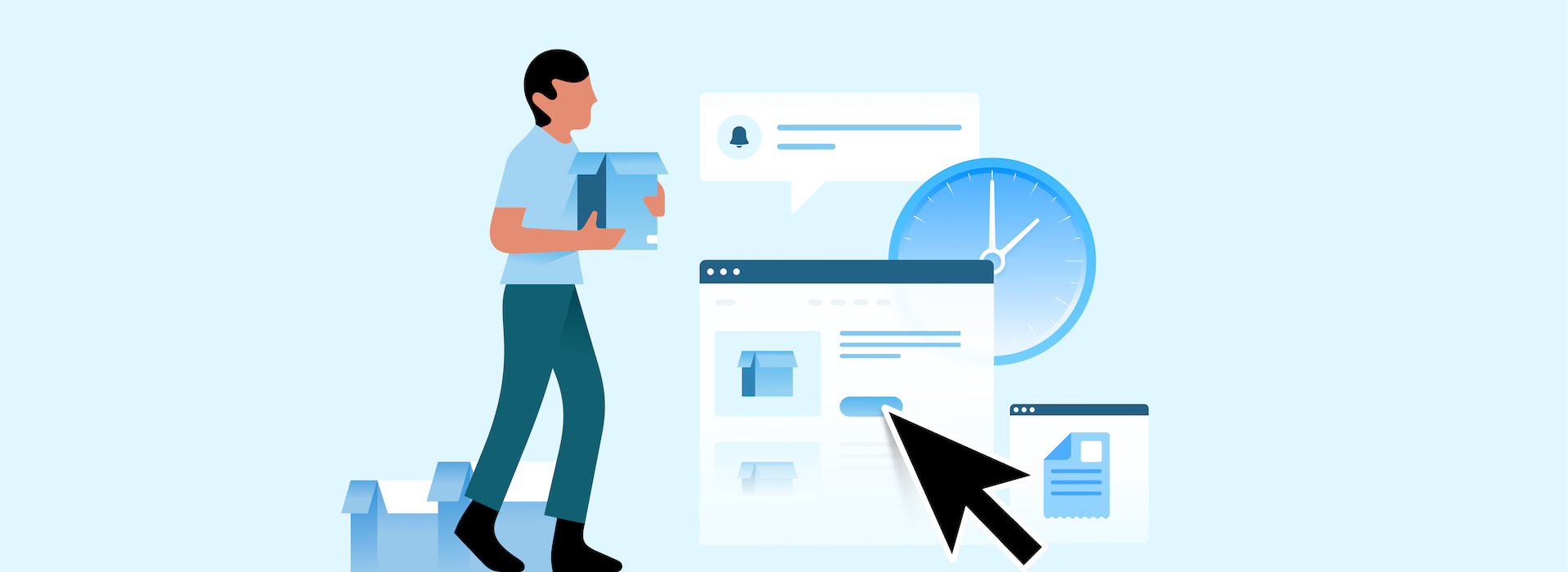4 Steps to Preparing Your Product Data for Your Next B2B eCommerce Solution
%20(1).png)
The Ultimate Guide to Marketing for Wholesalers
The Essential Guide to Virtual Trade Shows for Wholesalers
.png)
We get it: switching platforms can feel as daunting as climbing Mount Everest! You’ve become accustomed to doing things in a specific way, and getting used to a different ordering system takes time.
Plus, the transition itself is a source of worry and confusion: while you can learn the ropes of your new platform fast, migrating your business’s data can feel like walking up a steep hill. Ultimately, you may be losing sleep wondering what type of data you should have in place before shifting to a new B2B eCommerce solution.
Much like climbing, proper preparation is crucial when it comes to switching platforms. It makes this leap to another system smoother and minimizes the possibility of error. It also allows you to move swiftly toward completing your data transfer process.
Good news: your agony ends today! We broke down the transition process into the four essential steps that apply to nearly any B2B eCommerce platform you pick for your wholesale business—from gathering your data to formatting your import files. Read on to see how you can conquer this challenge stress-free.
How to prepare and clean data for your new B2B platform
1. Gather the necessary data
Let’s begin at the foothills: To prepare your data for transfer to your new B2B eCommerce platform, you should gather the necessary product data. Of course, you already have this data, but it may be scattered around multiple spreadsheets or, worse, file cabinets.
Get your product information in one place and start organizing it: use your favorite spreadsheet software (Google Sheets and Excel both work, as does LibreOffice) to document your product list. Always remember that the .xlsx format offers the best compatibility with most B2B solutions, and you can easily convert it to other file formats (e.g., CSV).
What’s more, when documenting and arranging your product list, consider grouping your offering in product categories: a clear category structure will make this process easier for you.
In general, it’s vital to create a list of your product with the following essential data:
- Product code/SKU number
- Category
- Name
- Product description
- Wholesale price
- MSRP
- Product status (e.g., available, out of stock)
- If the product is active or inactive on your B2B store
- Minimum order quantity
- Inventory tracking
- Available quantity
- Image(s)
Keep in mind that this is a general list and only a starting point. Before importing any data to your new B2B platform, check its requirements. For example, some solutions may need the above data, while others may require more information (e.g., product quantity) about each product.
2. Check column headers before importing
Now, it’s time to level up! Open your spreadsheet. You first need to check the column headers in the first row of your file. Specifically, you should verify they are static properties and have named them appropriately.
As a rule, it’s best to consult your platform of choice’s documentation to ensure you’re using the proper headers. Why? Each B2B eCommerce platform uses different data formats, so look out for case-sensitive characters or other structure rules (e.g., whether to use a comma (,) or a semicolon (;) to separate values).
All platforms scan your file’s first row to determine how to import your products. You will get an import error if the headers don’t match its expectations or data structure. These errors can be irritating to fix since they are sneaky, and you can waste hours agonizing over your file to identify the error.
For example, B2B Wave uses specific header names and data formatting for product imports. In our experience, the most common mistakes our customers make when uploading their products to our platform have to do with incorrect header names or headers with improper structure (e.g., some customers may type “product name” instead of “product_name” in the relevant header).
3. Format your spreadsheet
Computers may be intelligent, but their most significant strength is also a weakness: they follow instructions to perfection. So let us explain this: if they detect something they haven’t been programmed to consider, they’ll throw a nasty error message or ignore your input entirely.
Luckily, you don’t need to stress out about this. Austrian mountaineer Hermann Buhl once stated, “Dangers easily managed are not true dangers.” All you need to do is closely examine your spreadsheet’s data to format it correctly and deflect this possibility.
Here are a few best practices to follow when formatting your file:
- Use only standard characters. Avoid symbols and characters from foreign alphabets. Most platforms will fail to recognize them correctly.
- Follow best practices when preparing column names. For example, some platforms are case sensitive, meaning that, when processing your data, “Product_Description’” and “product_description” are two very different and distinct elements. In this respect, we recommend always using lowercase letters and underscores when separating words in column names. Also, avoid using spaces as separators, as Excel typically counts them as characters.
- Check for other formatting errors, such as wrong country codes, non-standardized booleans, and unusual date formats. In our experience, these are the most typical mistakes we see wholesalers make in their datasets. For booleans, we recommend defaulting to either “0/1” or “Y/N” and avoiding “Yes/No.” Regarding date formats, the international standard ISO 8601 (YYYY-MM-DD).
- Automate image imports. You can save yourself the hassle of manually linking each product’s image and minimize mistakes if you use a service like Cloudinary to store your pictures and then insert the appropriate link(s) under the relevant column in your file. You can see how to quickly import product images to your online store in our in-depth article.
Following these practices will give you an Excel file that will work with most B2B eCommerce solutions and simplify your transition to a new platform.
4. Keep an eye out for duplicate data
Duplicate items in mass imports are what doppelgängers are to telenovelas: frustrating and sneaky yet recurring. The good news is that you can quickly get on top of them by following a few simple rules:
- Assign unique SKUs to products. Even minor variations in size or color warrant different SKUs. This makes for a more elegant way of managing your inventory and, ultimately, makes your business easier to scale.
- Give each product a unique and recognizable name. You can pick any naming scheme you like if you can easily distinguish each product.
- Use specific phrases to indicate inactivated products. If you want to upload older products to your new B2B eCommerce platform, add an indicative word to its name (e.g., “Discontinued”). This way, if you create a new item with a reintroduced version of this product, you will avoid duplicate entries. At the same time, this practice allows you to archive older products easily—you never know when you’ll reintroduce them.
Import your wholesale product data with ease on B2B Wave
Switching B2B platforms is a massive venture for any wholesale business. It can cost you a considerable resource investment but will improve your overall processes and push your business to the next level.
Making the process as effortless as possible should be your top priority. And with the steps outlined above, you’ll be up and running in no time. In addition, tidying your data will save you lots of time down the line.
In B2B Wave, we make the switching process even easier! So don’t just take our word for it: sign up for a free trial to test out order data, products and images, customer data imports, and much more. With our user-friendly B2B eCommerce solution, your wholesale business will be ready to reach the summit of your success.
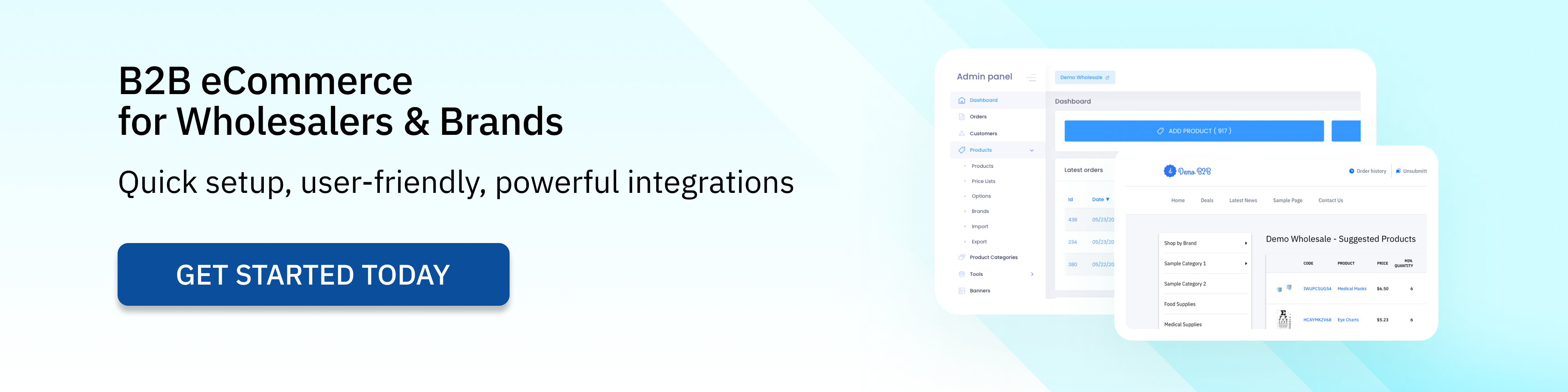

The Ultimate Guide to Marketing for Wholesalers
%20(1).png)

The Essential Guide to Virtual Trade Shows for Wholesalers
%20(1).png)